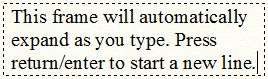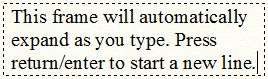- Click the Text tool
 . The Text menu
appears.
. The Text menu
appears.
- Double-click the document window where you
want to place text. The editing frame appears, with a flashing
cursor to indicate the insertion point.
- Type the text directly into the score without
dragging to create a frame. Press ENTER (type a carriage return) to start
a new line. The frame expands horizontally and vertically to accommodate
the text you enter.
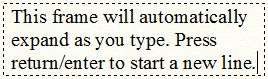
A single dashed line indicates that the
frame will expand vertically and /or horizontally as you type.