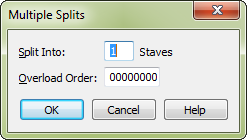
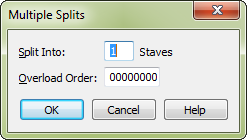
This dialog box works much the same as the Explode Music dialog box in the Finale program itself, but you use it when you’re transcribing a standard MIDI sequencer file. In essence, it lets you strip a chordal passage (from the combined sequencer tracks you’ve specified) into individual single-line melodies on separate staves. This is a good technique for separating single musical lines—for string parts, for example—into individual staves.
Before it will "explode" the specified tracks, however, Finale needs you to tell it, in this dialog box, how many resultant staves you want and how Finale should handle cases where there are more notes in a chord than there are staves to put them on.
If, in this example, you entered 12345678 in this text box, Finale would distribute "extra" notes from the original five-note chord sequentially among the resultant staves. That is, it would notate the top two notes on the first exploded staff, the next two on the second staff, and the fifth (bottom) note on the third exploded staff. If the Overload Order was 11111111, however, Finale would place all the "extra" notes (the top three of the original five-note chord) on the top exploded staff; the remaining staves would receive one note apiece.
See also:
|
Finale User Manual Home
|

|