Note: View the Positioning staves QuickStart Video for an overview.
When you drag, Finale displays the distance from the top of the staff you are moving to the top of the previous staff. The
units are whatever you’ve selected using the Measurement Units command
(

You can also select the measures of all staves in all systems you want to move, and then click and drag or use the arrow keys to nudge the staves vertically. Whenever you drag staves, subsequent staves in the system retain their spacing and move uniformly.
When you drag or nudge the top staff of the first system, Finale adjusts the distance between the top staff and the top system margin as shown below. (System margins are visible when the Page Layout tool is chosen).
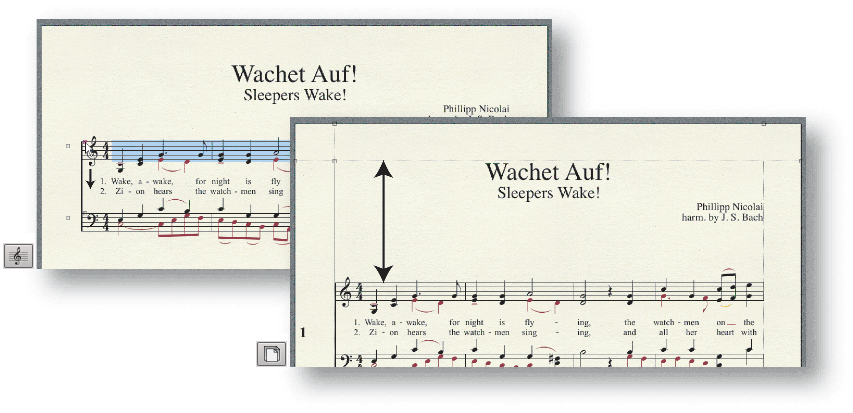
When you drag or nudge the top staff of any system other than the first, Finale adjusts the distance between systems.
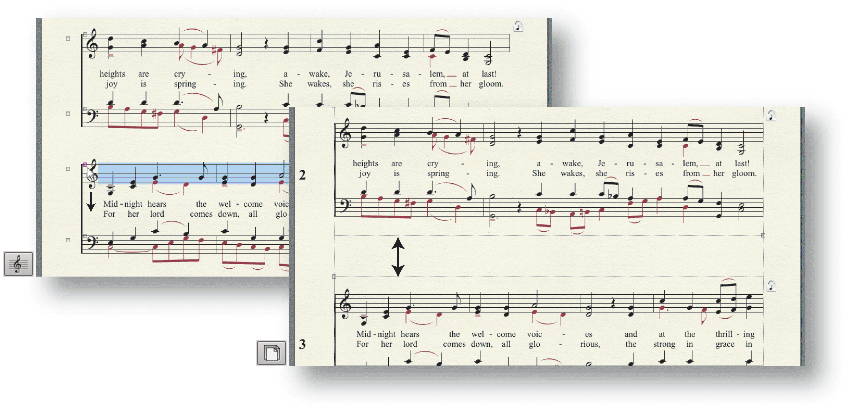
|
Finale User Manual Home
|

|