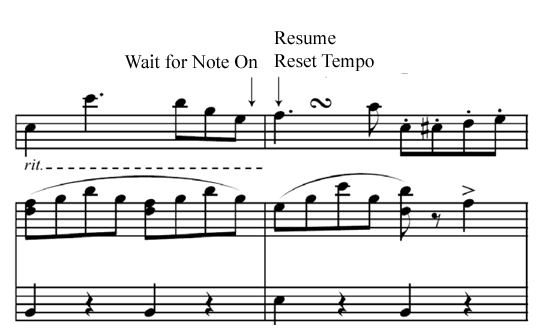
To specify this effect with the Add SmartMusic Marker utility, simply place a Wait for Note marker on the note you want the accompaniment to resume. The Resume and Reset Tempo marker is added for you automatically. See Wait for Note dialog box.
To assign the necessary markers manually with Expressions, add a Wait for Note On marker at the end of a passage, and then a Resume and Reset Tempo marker on the note the accompaniment is to resume. When the soloist plays the pitch assigned to the Resume marker, the accompaniment resumes. This is particularly useful if an a tempo marking follows the ritardando or rallentando.
Tip: Since the accompaniment will be expected to slow for the performer, it might be a good idea to increase the IA level for the ritardando region. The Wait for Note marker is only required immediately prior to the return to a steady tempo.
To add a pause marker for ritardandi or rallentandi manually using expressions:
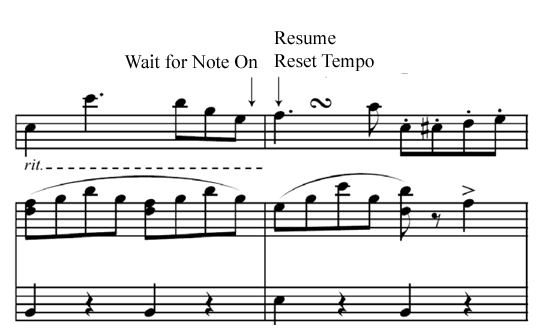
|
Finale User Manual Home
|

|