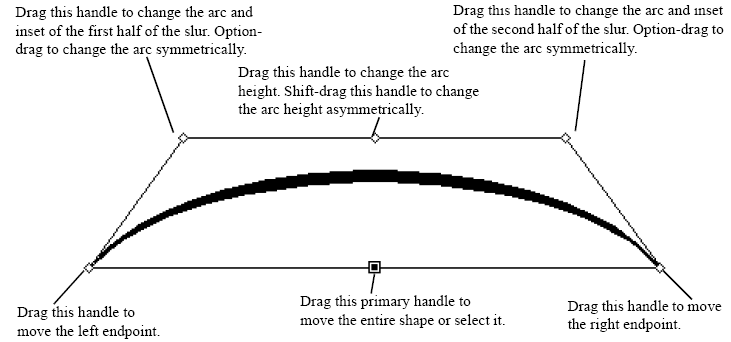
Note: Constrained dragging is temporarily disabled while slurs are edited. If you would like to use constrained dragging press the shift key while you are moving the slur. See Preferences-Edit for more information on the Constrain Dragging option.
- SHIFT+drag an outer curve diamond handle to limit the direction you reshape the slur to one direction.
- SHIFT-click an outer curve diamond handle or control handle and drag it to the right or left to reshape the slur and change the “sharpness” of the slur’s inset; dragging away from the center of the slur makes the slur “fatter”, and dragging inward makes the slur more “pointed.”
- SHIFT-click a Bezier control handle and drag it up or down to reshape the arc of the curve.
