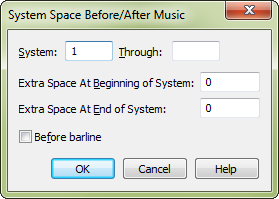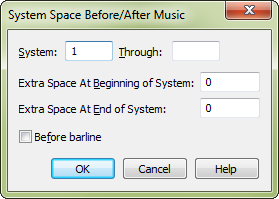System Space Before/After Music dialog box
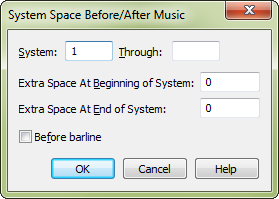
How to get there
The Space System dialog box can be accessed in two ways:
- Click the Page Layout tool
 . The Page Layout menu appears.
. The Page Layout menu appears.
-
Right-click a staff system and choose System Space
Before/After Music.
Or,
- Click the Page Layout tool
 . The Page Layout menu appears.
. The Page Layout menu appears.
- Select a system or region of systems.
- Choose Page Layout > Systems > System Space Before/After
Music.
What it does
Use this dialog box to specify additional
space and the beginning or end of a staff system or region of systems.
Enter values in the unit of measurement specified in the Measurement Units
submenu of the Edit menu.
- System ___ Through ___.
Enter the system numbers that define the range of systems you want
to change.
- Extra
Space At Beginning of System. The value entered here controls the
distance between the end of the measure header (the left barline, clef,
key, or time signatures) and the first note or rest for the first (leftmost)
measure of selected systems. (in the measurement unit specified in the
Measurement Units submenu of the Edit
menu).
- Extra
Space At End of System. This value controls the distance between
the last note or rest and the end (right edge) of the system or region
of systems.
- Before
Barline. Check this box to place the extra space before the barline
when adding space to the end of a system. (In other words, the extra space
will be added to the end of the last measure in the system.) If this box
is not checked, space will be added after the rightmost bar line in the
system.
- OK
• Cancel. Click OK to confirm the selected
changes. Click Cancel to return to the score without any changes.
See also:
Page
Layout Tool