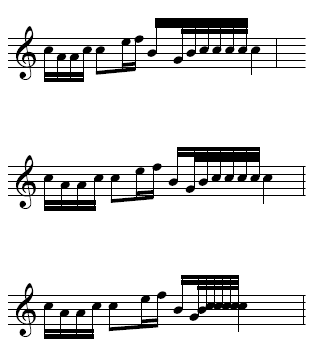Utilities/Music Spacing
These commands, which affect full-measure
selections, are unique to Finale. They let you use linear spacing for
the notes, or you can space the notes and measures of your score the same
way a professional engraver does - by consulting a table of width values
for each note, and spacing the notes and measures accordingly. The result
is non-proportional spacing, where a whole note isn't allotted four times
as much width as a quarter note - it's actually allotted much less space.
|
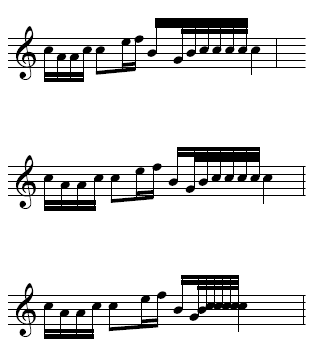
|
This example is spaced with Beat
Spacing. Each beat is spaced non-linearly
first, then spaced within the beat linearly.
|
|
This example is spaced with Note Spacing.
Each note is spaced non-linearly.
|
|
This example is spaced with Time Signature
Spacing. Each note is spaced linearly.
|
Keep in mind that you can use any of these
three music-spacing methods on any measures in your score, mixing and
matching as necessary. You can also experiment with a certain selected
region, trying first one kind of music spacing and then another; only
the most recently-applied spacing will remain.
See also:
Document
Options-Music Spacing