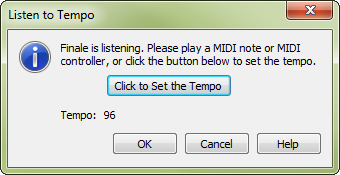
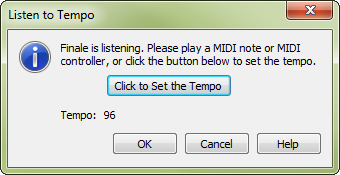
When you choose to have Finale provide a metronome click while you play a piece that you want HyperScribe to notate, the easiest way to indicate the click tempo is to click the Listen button. This dialog box lets you know that Finale is listening; while it’s on the screen, tap any key or tap your mouse on the dialog box in rhythm. Finale will compute (and display) the average tempo of your taps.
See also:
|
Finale User Manual Home
|

|