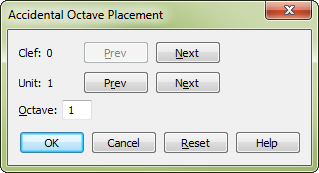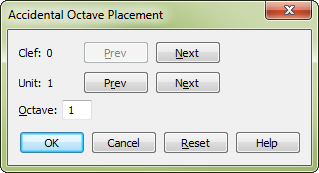Accidental Octave Placement dialog box
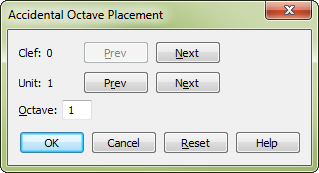
How to get there
- Click the Key Signature tool

- Double-click the measure in which you want the key to change. The scrolling Key Signature dialog box appears. (There are a variety of other ways to access this dialog box.)
- Choose Nonstandard from the drop-down list. Click the ClefOrd icon.
What it does
This dialog box is used in the creation
of linear key formats and nonlinear key signatures; see Nonstandard
Key Signature dialog box for a more complete discussion. In brief,
Finale lets you create nonstandard key systems and key signatures, based
on scales with any number of steps, and with accidentals placed anywhere
you want.
In some of the key signatures you create—and
for some nonstandard clefs you design—you may want to adjust the octave
placement of accidentals on the staff. In this dialog box, you can adjust
the octave in which each accidental appears in relation to each clef.
- Clef(#): Previous: Next. In any Finale document there
can be up to eighteen defined clefs, numbered 0 through 17. This indicator
identifies, by number, the clef for which you’re adjusting accidental
placement. Click Previous and Next to change the Clef (#) indicator and
scroll through the eighteen clefs defined for the document.
- Unit
(#): Previous: Next. In Finale,
an accidental that appears in the key signature is called a Unit. The
Units are numbered in the order in which they appear; thus, in a standard
key signature system, the first accidental to appear (the Fs in the key
of G) would be Unit 1; the second (the Cs in the key of D) would be Unit
2, and so on. Flats are labeled with negative Unit numbers: the first
flat to appear (the Bb in the key of F) would be Unit –1 (in the standard
key system), the next (Eb) would be Unit –2, and so on. This indicator
identifies the Unit, or accidental, whose octave placement you’re changing.
Click the Previous and Next buttons at the bottom of the dialog box to
change the Unit indicator, thus moving from one Unit to another in the
key signature. (Note that in a nonlinear key signature, the Unit numbers
are always positive. Because there is no progression of keys—only a single
key signature—the Units are simply numbered sequentially as they appear
in the key signature.)
- Octave. octave are labeled with negative numbers: –1
is the first octave below Octave 0, and so on."middle C"The number in this text box tells Finale which
octave the specified Unit should appear in. Octave 0 is the octave starting
with middle C; Octave 1 is the octave above that, and so on. Octaves below
the
- OK
• Cancel. Click OK to confirm, or Cancel to discard, the changes
you’ve made to the octave positions of the various accidentals. You return
to the Nonstandard Key Signature dialog box. (If you click OK, Finale
first asks you if you want to save your changes.)
- Delete.
Click Delete to revert the octave placement values to their default "traditional"
values (for all the accidentals in the key system you’ve been defining).
See also:
Key Signatures
Nonstandard Key Signature dialog box
Key Signature Tool