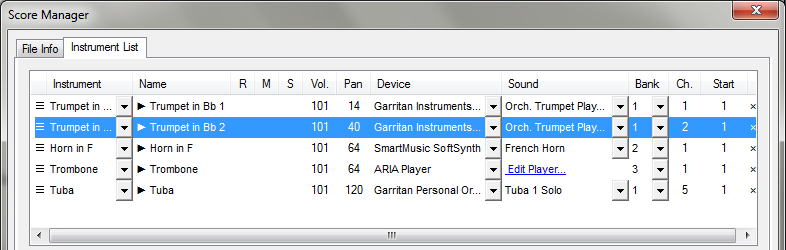
The term "instrument" with regards to Finale can mean several different things. For example, manufacturers of
Finale 2014 has its own definition of an Instrument–a collection of all aspects pertaining to the visual display of the staff/staves as they appear on the printed page (staff name, transposition, clef, etc). Finale includes an internal library of just about any instrument you can imagine, each configured to represent the standard transposition, clef, staff lines, range, and so forth. Instruments are also integral to ensuring Finale designates the appropriate playback sound (based, for example, on your Sound Map preferences). Instruments also facilitates mid-score instrument changes if your score requires a flute player, for example, to switch to an oboe at some point during the piece. All instruments in a document, including mid-score instrument changes, are presented to you in the ScoreManager.
Note: To ensure your music is written entirely within the range of the instrument(s) you are writing for, use Finale's automatic range-checking feature. See Ranges.
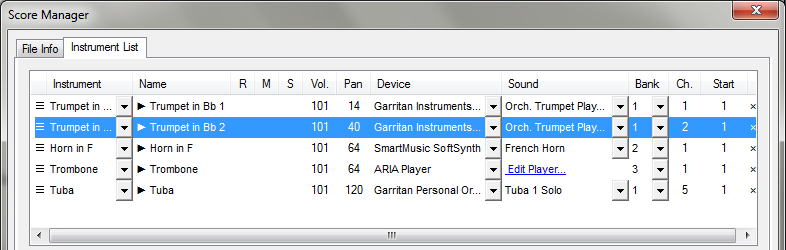
The ScoreManager allows you to view and edit the document’s Instrument order, playback settings and other staff-specific settings.
Note: To assign sounds to Instruments for playback, see Configuring Instrument Playback.
Furthermore, the ScoreManager allows you to add, remove, reorder, or change Instruments instantly. See Adding or inserting a new Instrument and Reordering Instrument staves.
Initially, the ScoreManager presents each Instrument as a single row, no matter how many staves that Instrument contains. A piano, for example, usually includes two staves, a treble clef staff for the right hand and a bass clef staff for the left hand. Finale allows you to edit the staff-specific settings for each of those staves individually. Click the expand triangle next to the Instrument name provides access to each staff.
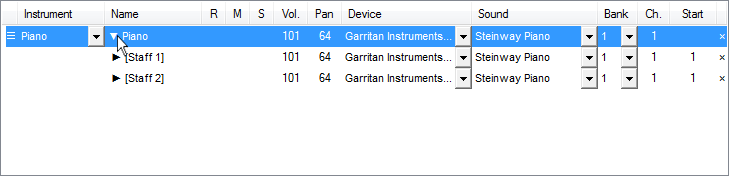
Finale presents multi-staff Instruments as an expanding set of rows:
The individual staves of a multi-staff Instrument include the Drag icon  . This allows such staves to be reordered within the multi-staff Instrument (e.g. piano left hand above right hand).
. This allows such staves to be reordered within the multi-staff Instrument (e.g. piano left hand above right hand).
Finale offers a delete button
When you change a multi-staff Instrument to a single-staff Instrument (e.g. Piano to Flute), Finale converts the top staff to the new Instrument and changes the lower staff to an undefined "Blank Staff" Instrument, retaining all the original music.
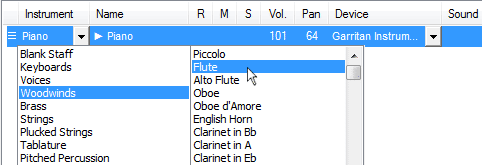
Changing a multi-staff Instrument to a single-staff instrument does not remove any staves.

The lower staff is changed to its own undefined treble clef "Blank Staff."
The new undefined Instrument can be edited like any other Instrument, changed or deleted as required. In all other respects, for example, regarding automatic channel/bank assignment, this new undefined staff is handled exactly as if a new Instrument had been added. If the original Instrument is a 3-staff instrument, like Organ, Finale changes the top staff and creates two 'Blank Staff' Instruments.
When you change a single-staff Instrument to a multi-staff Instrument (e.g. Flute to Piano), Finale removes all mid-score Instrument changes in favor of the multi-staff Instrument. All notation remains in the top staff.
Mid-score instrument changes can be viewed and edited in the ScoreManager.
Note: To add an Instrument change, see Adding mid-score instrument changes.
When you select a region and add a mid-score instrument change (Utilities > Change Instrument), Finale adds two new rows to ScoreManager, one for the new instrument, and another for a return to the original instrument. The start measure for each is listed under the Start column. (If the Start column is not visible, choose Customize View > Start Measure to show it). To view these rows, click the expand triangle to the left of the Name of the starting instrument to expand the list. Mid-score instrument changes are listed below the Layers, Chords, and Expressions.
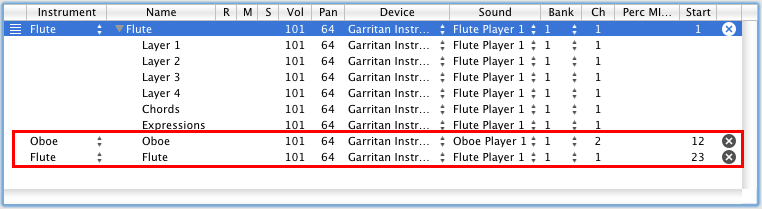
Each mid-score instrument change is listed, along with its Start measure, among the layers, chords, and expressions of the original instrument.
There is no expand triangle next to mid-score Instrument changes, because changes to individual layers, chords, and expressions within mid-score instruments are not available. (A mid-score instrument change can be made within an existing mid-score instrument change, and the list of instruments simply displays all changes in chronological order under the expanded list for the original Instrument.) See To add mid-score instrument changes.
To delete a mid-score instrument change, click the
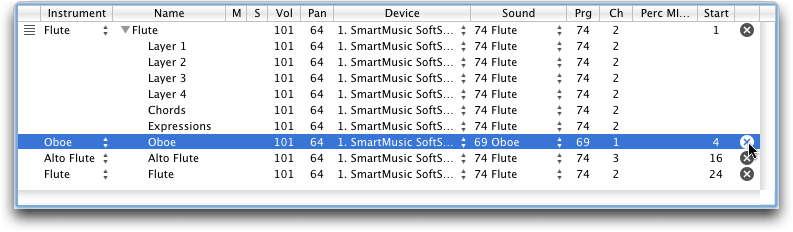
Click the
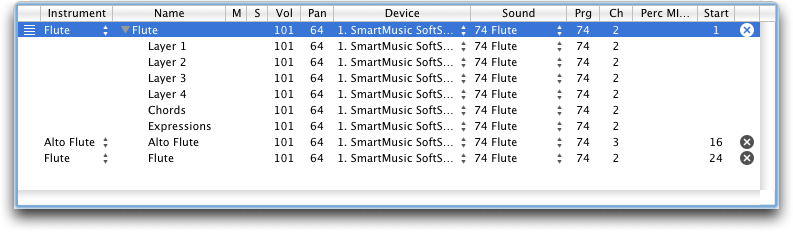
The previous Instrument replaces the measures of the deleted Instrument.
See also:
MIDI/Audio/Reassign Playback Sounds
Adding or inserting a new Instrument
Adding mid-score instrument changes
|
Finale User Manual Home
|

|