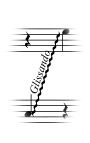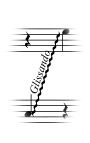Glissandos
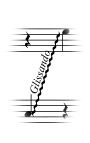
A glissando, or gliss, is represented in the score by a diagonal straight or wavy line.
Note: View the Slurs, hairpins, and other shapes QuickStart Video for an overview.
- Click the Smart Shape tool
 . The Smart Shape Palette appears.
. The Smart Shape Palette appears.
- Click the Glissando Tool
 . Move the cursor until the end points to the starting note.
. Move the cursor until the end points to the starting note.
- Double-click where you want the glissando to begin; on the second click, hold the button down and drag diagonally. Release the mouse when the glissando has the length and angle you want. If the Smart Line Selection dialog box appears, you may need to create a glissando. Glissandos are predefined in your default file. See Custom Lines for directions. To create a glissando between two consecutive notes, just double-click the mouse on the first note. Finale places the glissando on the adjacent notes.