
Finale allows you to easily enter figured bass with the Lyrics tool and a new font introduced in Finale 2012, Finale Numerics. The Finale Numerics font was specifically designed to offer all the characters required to produce figured bass, including zero-width, stackable characters, musical characters, and more.

To add figured bass:
 .
.Note: The Expression tool also offers other options for entering figured bass. For example, you could define expressions using the Finale Numerics font and assign them to notes using Metatools. See To create an expression and To program an Expression Metatool.
 type "SHIFT+6, 5"). If you need to place a character to the right of the figure, type ` (tilde), then type the character. (e.g. For
type "SHIFT+6, 5"). If you need to place a character to the right of the figure, type ` (tilde), then type the character. (e.g. For  , you would type "SHIFT+6, ` (tilde), SHIFT+Y"). Refer to the following charts to identify the various figured bass characters and their associated keystrokes. Press SPACEBAR to move to the next entry.
, you would type "SHIFT+6, ` (tilde), SHIFT+Y"). Refer to the following charts to identify the various figured bass characters and their associated keystrokes. Press SPACEBAR to move to the next entry.Figured bass often requires stacked numbers beneath the staff to specify the intervals/inversion:

Note: Some of the characters in this font have no equivalent keystrokes. In order to use some characters, you will need to copy them using your system's Character
The Finale Numerics font offers zero-width number characters with convenient keystrokes. Simply type the numbers using the SHIFT

To enter the above example, type "SHIFT+6, 4,
Accidentals and other characters used to modify the pitch can be added using the following keystrokes.


To enter the above example, type "SHIFT+7, X."

To enter the above example, type "SHIFT+6, 5,
Plus and minus characters can be added similarly.
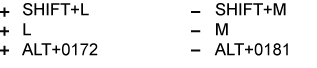

To enter the above example, type "SHIFT+4, 2, ` (tilde), SHIFT+L."
Occasionally, two or more figures are required under a single note of an extended duration.

The second figure, entered as a lyric syllable, doesn't have an accompanying note in the staff directly above. Since lyric syllables are always attached to a note in the staff above, this situation must be handled as a special case.
You can accommodate this situation a couple of ways depending on your music spacing requirements. If you do not require exact spacing, after the first figure is entered, type ` (tilde) multiple times until the cursor appears in roughly the desired position and type the second figure. If you do this, and the system is not locked (see Utilities/Lock Systems), subsequent automatic music spacing changes may adjust the positioning of notes, changing the relative positioning of the figured bass within the measure. To affix an orphan figured bass syllable to a measure position that will adjust with Finale's Automatic Music Spacing feature, use hidden notes or rests as anchors.
To anchor an orphan figured bass syllable to a hidden entry for optimal spacing
|
Finale User Manual Home
|

|