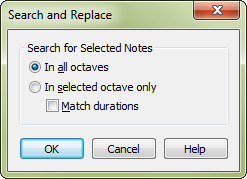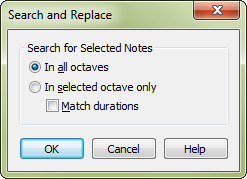Search and Replace dialog box
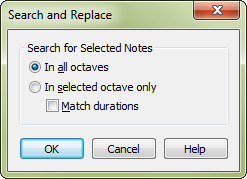
How to get there
-
Choose
Window > Advanced Tools. Click the Note Mover tool
 . The Note Mover menu appears.
. The Note Mover menu appears.
- Click a measure.
- Select the handles of the notes
you want to indicate as the subject of a search-and-replace operation;
select a single note by clicking its handle, additional notes by SHIFT+clicking,
several notes by drag-enclosing them, or all notes in the measure by choosing Edit > Select All.
- Choose Note Mover > Search and Replace.
What it does
When you perform a Search and Replace operation,
you can search for a pitch, a specific pitch-and-rhythm combination, or
even an entire motif anywhere in a score and modify every occurrence of
it in one of several ways. For example, you can flip every G flat to its
enharmonic equivalent (F sharp), or change two of the notes in a recurrent
theme.
In this dialog box, you tell Finale whether
it should search for occurrences of the selected motif in other octave
registers or just the original register. You also tell Finale whether
to confine its search to note patterns whose rhythmic values match those
of the selected motif.
All of these options take key changes into
account when searching. For example, if you’re searching for a motif that
begins on C in the key of C, one that begins on C in the key of F won’t
be considered a match. Instead, Finale will look for the same motif beginning
on F in the key of F.
When you click any of these four buttons,
you proceed to the Alteration for Slot dialog box, where you tell Finale
how you want to modify each occurrence of the motif; see Alteration
for Slot dialog box.
- In
All Octaves. Click this button if you want Finale to search your
file for occurrences of the selected notes in any octave.
- In
Selected Octave Only. Click this button if you want Finale to search
your document for occurrences of the selected notes but in the original
octave.
- Match
Durations. Place a check mark in Match Durations to confine the
search-and-replace process to notes with the same pitches and rhythmic
values as the selected notes, regardless of the octave. For example, if
you’ve selected a C-D-E pattern whose rhythm is quarter half quarter,
Finale won’t locate a C-D-E pattern whose rhythm is quarter quarter eighth—only
notes, in any key, whose scale degrees and durations exactly match the
selected notes.
- OK
• Cancel. Click OK to confirm your search criteria and display
the Alteration for Slot dialog box in which you specify the transpositions.
Click Cancel to return to the score without making any changes.
See also:
Note
Mover Tool