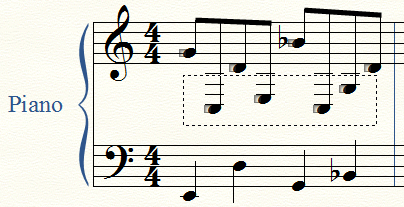
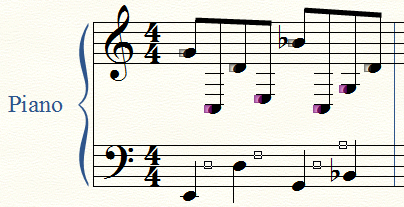
If you have a relatively simple cross-staff notation, you’re done. If you need the beam in the middle, continue with the instructions below.


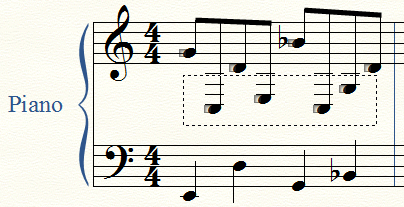
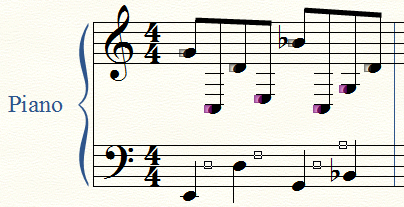
If you have a relatively simple cross-staff notation, you’re done. If you need the beam in the middle, continue with the instructions below.


|
Finale User Manual Home
|

|