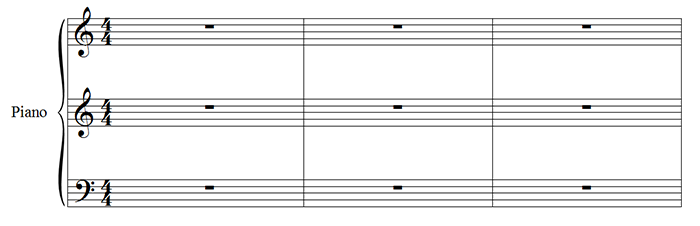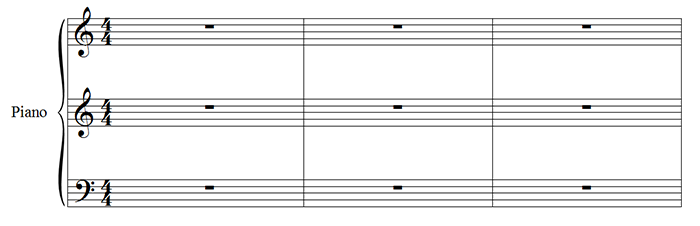3-staff Piano
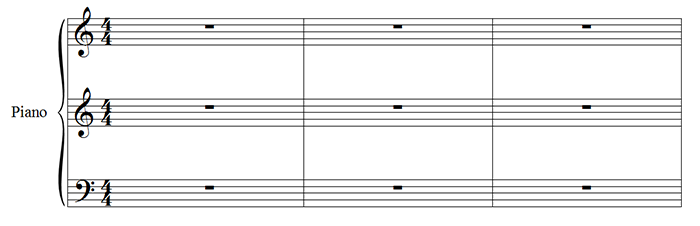
A 3-staff piano includes three staves with a single bracket on each system. Finale does not include a 3-staff piano Instrument in its database, but you can create one easily by following a few simple steps.
- With either the Setup Wizard or ScoreManager, add both a Piano and a Blank Staff Instrument.
- In the ScoreManager, click the expand arrow next to the Piano Name to display the three staves.

Use the ScoreManager to define the starting clef for each staff.
- Use the controls in the lower portion of the ScoreManager to define the starting clef for each of the three staves.
- Click the Staff tool
 .
.
- Choose Staff > Group and Brackets > Edit.
- From the drop-down menu at the top, ensure "Piano" is selected (the one you intend to change to 3-staff).
- Click the Bottom Staff drop-down menu and choose Staff 3 (or the staff name of the Blank Staff you added beneath the Piano).
- Click OK. Although the ScoreManager has two Instruments, three staves are now bracketed with barlines extending through them, accurately representing a 3-staff piano throughout the document.
- After you have followed the above steps to create a 3-staff piano, choose Document > Manage Parts.
- Under "Linked Parts" (left column), choose the Piano staff and click Delete. Do the same for the Part # staff.
- Click New Part.
- Click Edit Part Definition to expand the dialog box.
- To name the part, click Edit Part Name, type the name of the part, and click OK.
- Under "Available Instruments" (right column), choose Piano. (You can click the + icon to the left to see the three staves enclosed).
- Click OK. The appearance of the 3-staff piano matches that of the score.